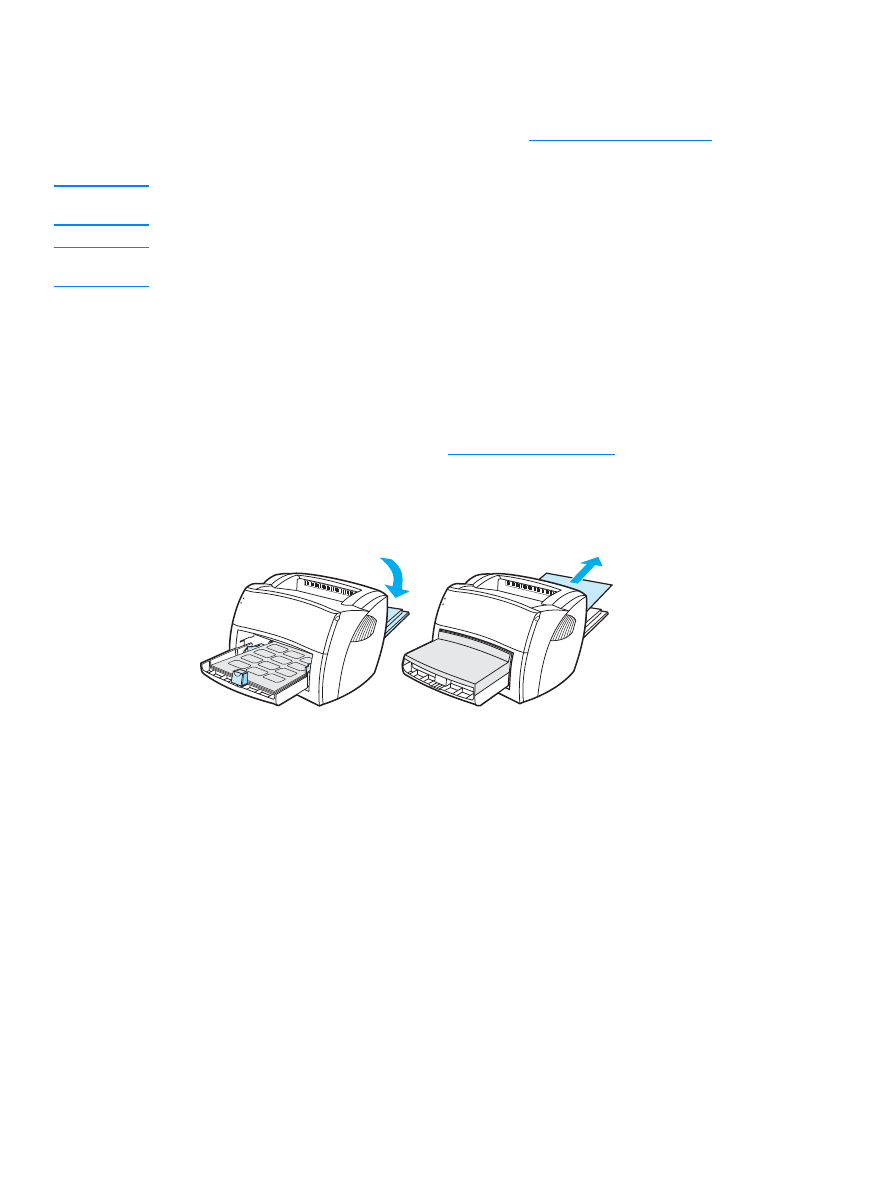
Printing transparencies and labels
Only use transparencies and labels that are recommended for laser printers, such as
HP transparency film and HP LaserJet labels. See
Printer media specifications
for more
information.
CAUTION
Inspect the media to make sure that it is not wrinkled or curled and that it does not have any torn edges
or missing labels.
CAUTION
Do not use labels that have exposed backing. Labels can peel off of sheets that have spaces between
the labels, causing serious jams.
To print transparencies or labels
1
Open the straight-through output door.
2
Load the media in the input tray. Make sure that the top of the media is forward and the side to
be printed (rough side) is facing up.
3
Adjust the media guides.
4
Access the printer properties. See
Printer properties (driver)
for instructions. Click the
Paper
tab, select
Transparency
or
Labels
from the
Optimize for
drop-down list, and click
OK
.
5
Print the document. To prevent the media from sticking together, remove the media from the
back of the printer as it prints and place the printed pages on a flat surface.
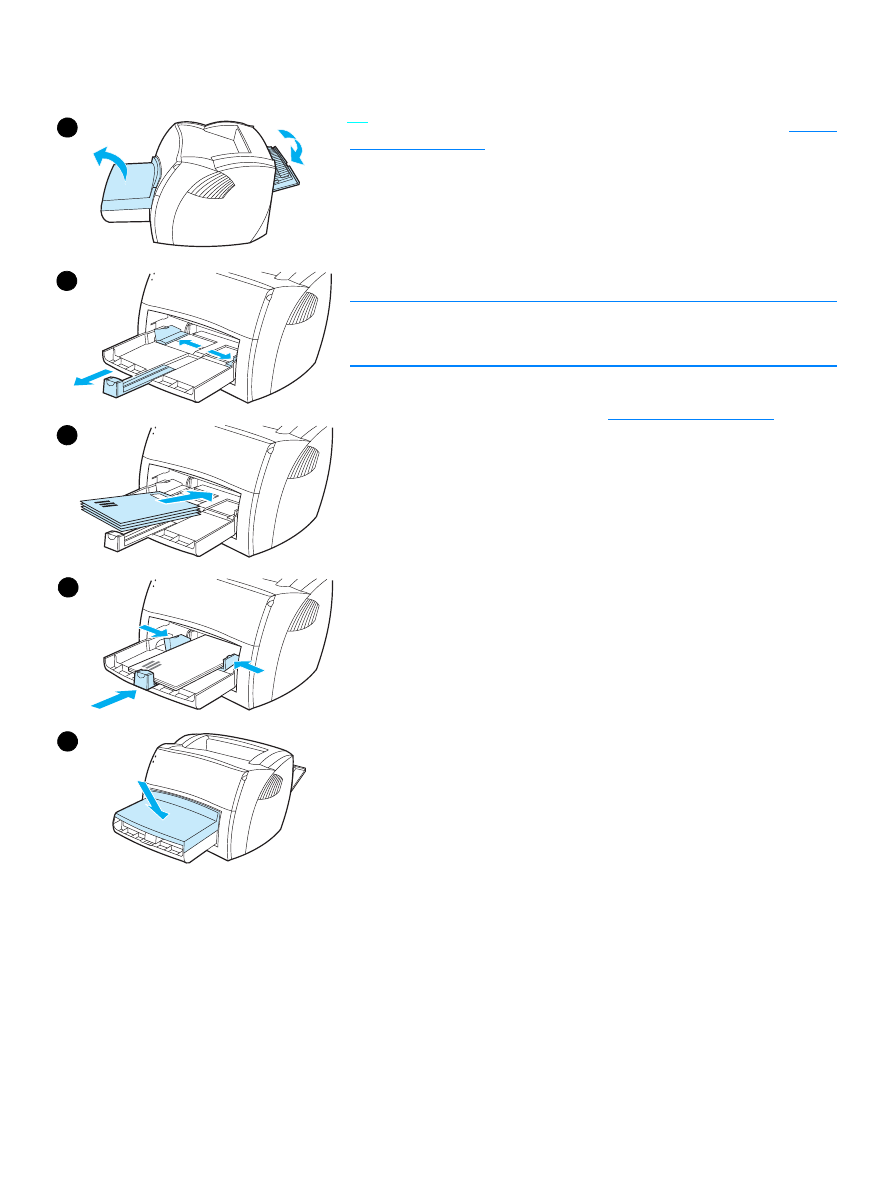
ENWW
Printing envelopes 23