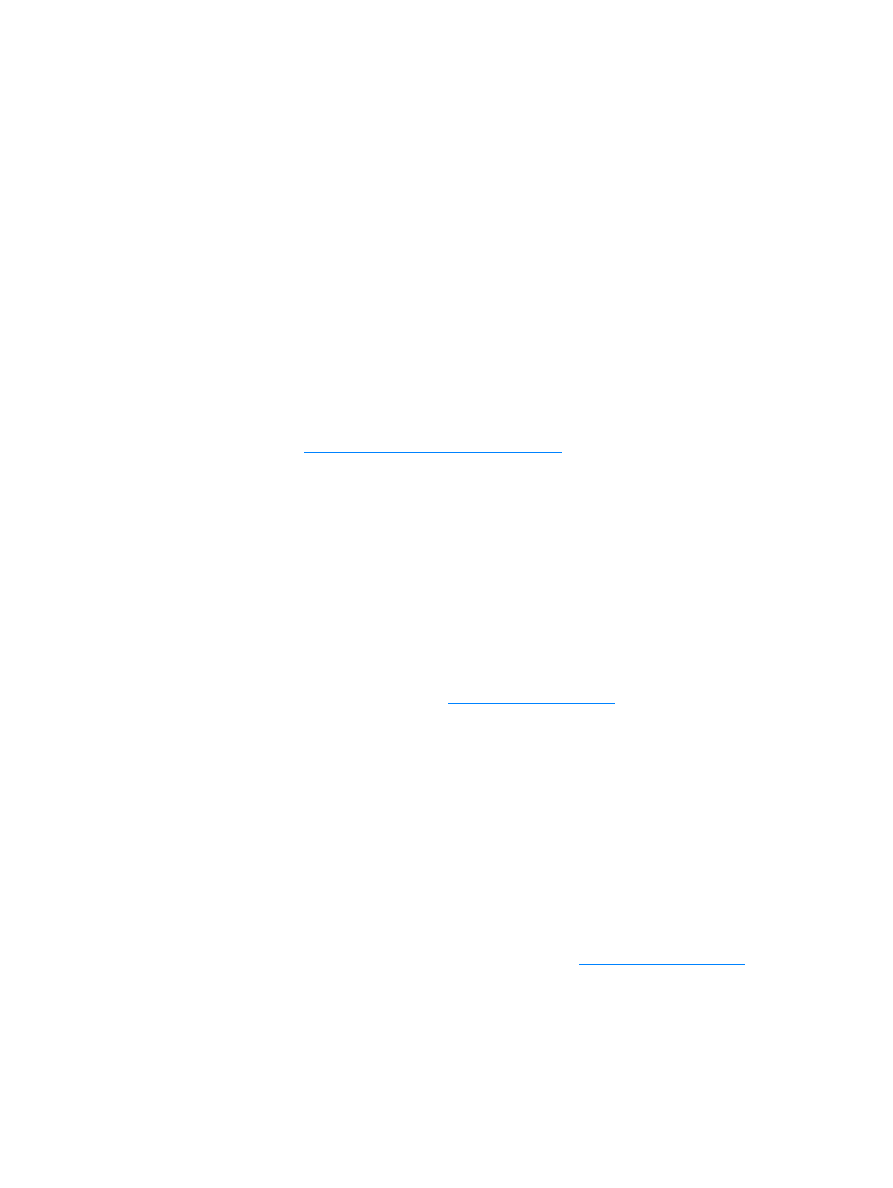
Canceling a print job
You can cancel a print job from a software application or a print queue.
To stop the printer immediately, remove the remaining media from the printer. After the printer
stops, use one of the following options:
●
Software application:
Typically, a dialog box appears briefly on your screen, allowing you to
cancel the print job.
●
Windows print queue:
If a print job is waiting in a print queue (computer memory) or print
spooler, you can delete the job from the
Printer
screen.
If the status lights continue to blink after you cancel a print job, the computer is still sending the
job to the printer. Either delete the job from the print queue or wait until the computer finishes
sending data. The printer will return to the Ready state.