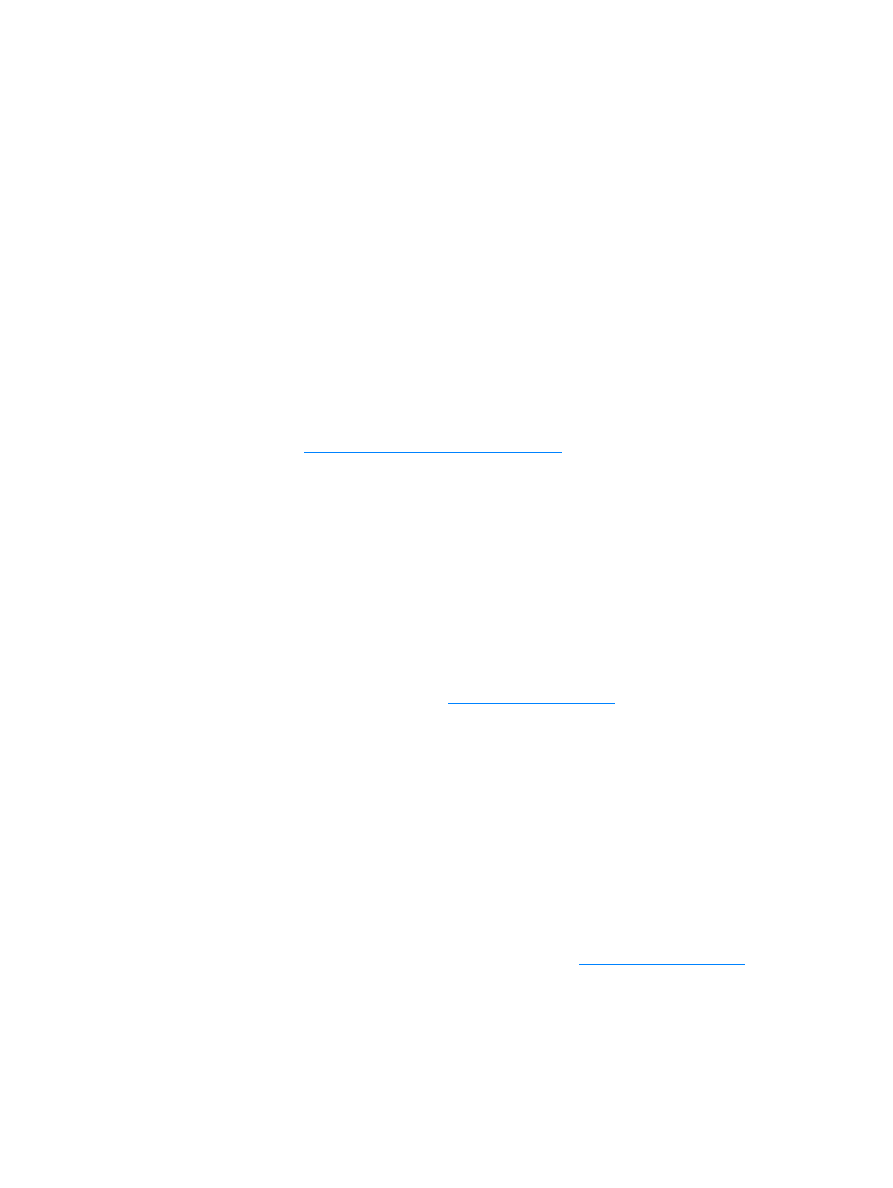
Understanding print quality settings
Print quality settings affect how light or dark the print is on the page and the style that the graphics
are printed. You can also use the print quality settings to optimize the print quality for a specific
media type. See
Optimizing print quality for media types
for more information.
You can change the settings in the printer properties to accommodate the types of jobs you are
printing. The following are the print quality options:
●
Best Quality:
This option prints at 600 dpi and provides the best print quality. This is the
default setting.
●
300 dpi:
This option prints at a slightly reduced resolution so that the job can print faster.
●
Custom:
You can use this option to specify your own custom print quality settings.
●
EconoMode (Save Toner):
This option prints using less toner. This option is useful when you
are printing drafts.
To change the print quality settings
1
Access the printer properties. See
Printer properties (driver)
for instructions.
2
Click the
Finishing
tab.
3
Select the
Print Quality
option.
4
To view and change the output and graphic settings for the option that you selected, click
Details
.