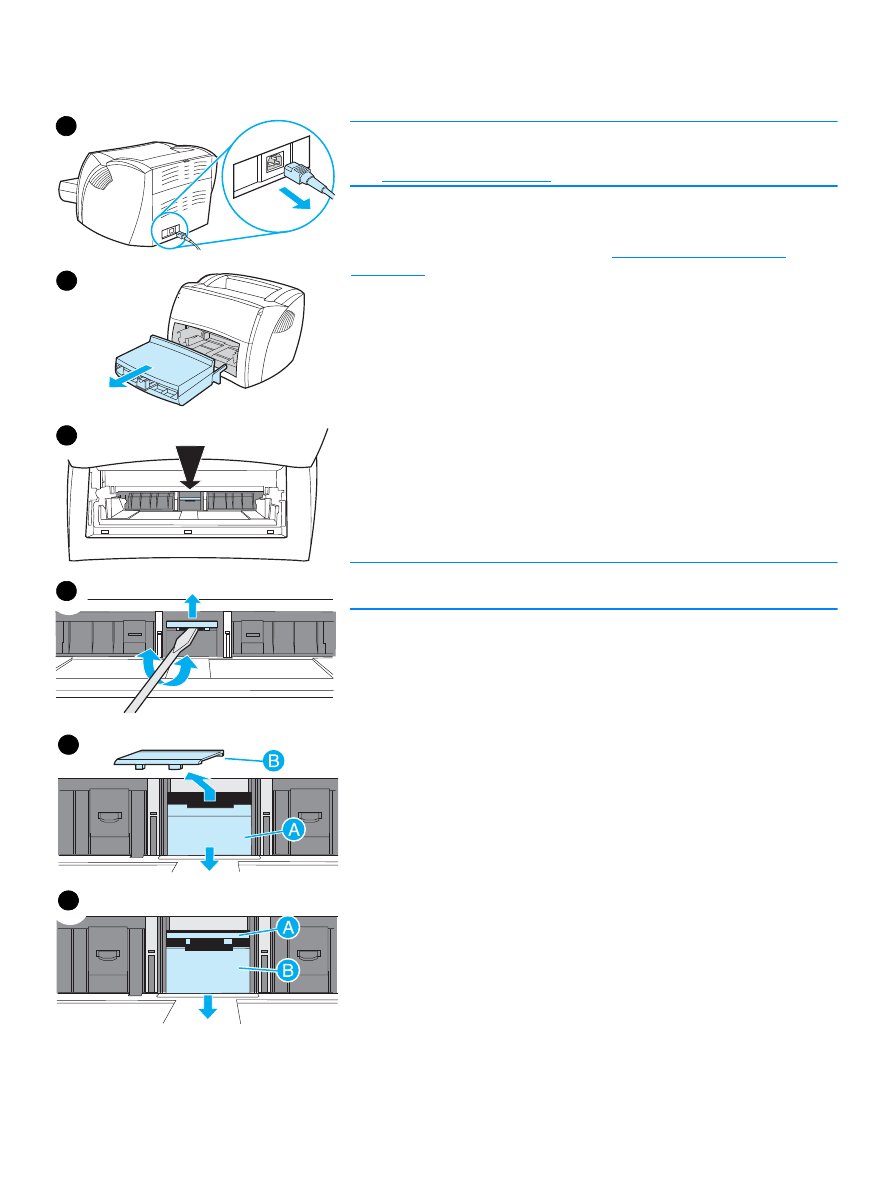
Changing the printer separation pad
Note
Before you change the separation pad, clean the pickup roller.
See
Cleaning the pickup roller
for instructions.
If your input tray feeds more than one page at a time, you might need to
change the printer separation pad. Recurring feed problems indicate that
the printer separation pad is worn. See
Accessories and ordering
information
to order a new printer separation pad.
1
Unplug the power cord from the printer, and allow the printer to cool.
2
Remove the input tray.
3
Find the blue separation pad.
4
To pry the separation pad up from the spring-loaded base, insert a
flat-edged screwdriver in the slot under the separation pad and twist
until the tabs are free.
5
With one hand, reach in through the opening, and push the
spring-loaded base down (A). With the other hand, pull the separation
pad up (B).
6
With one hand, position the new separation pad in the slot of the
previous separation pad (A). With the other hand, reach through the
input tray opening, and push the spring-loaded base down (B).
Note
The tab on the right is larger to help you position it correctly.
Continued on next page.
1
2
3
4
5
6
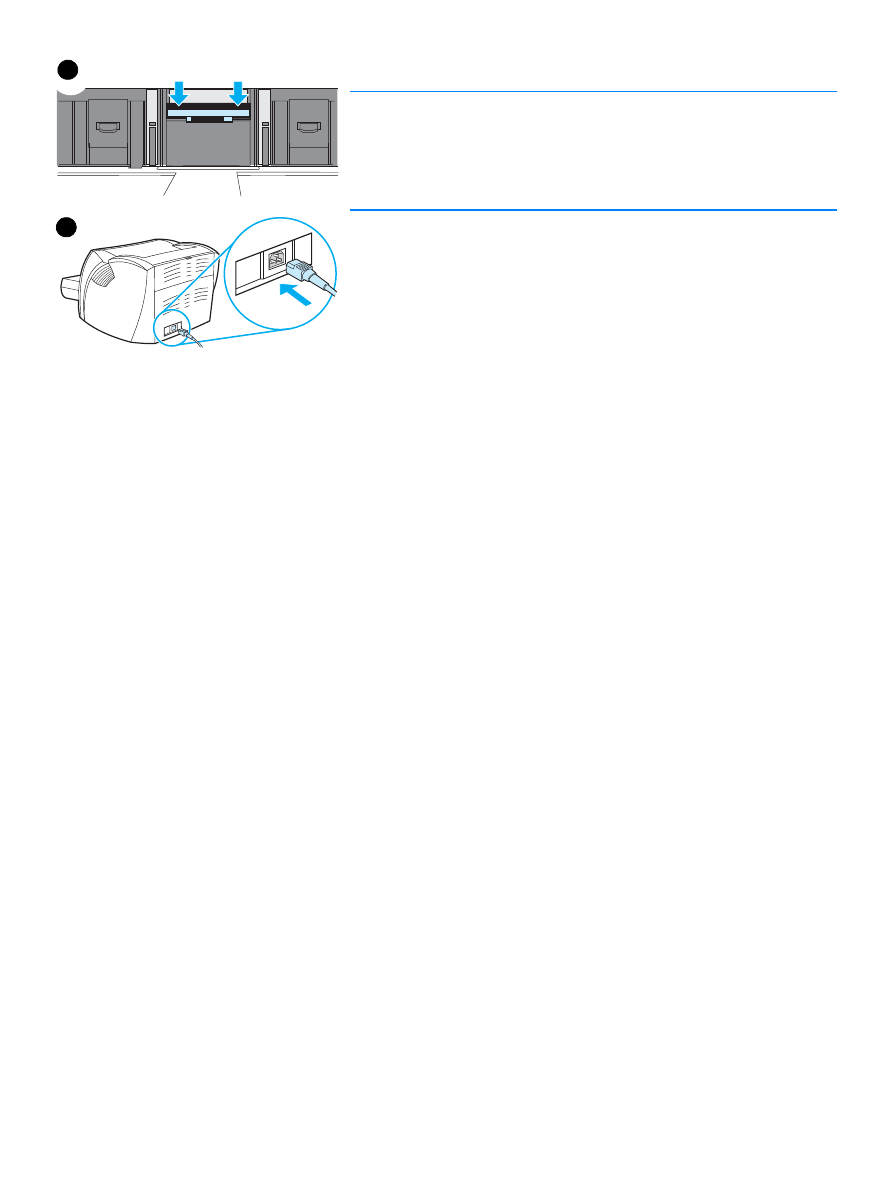
ENWW
Changing the printer separation pad 57
7
Snap both sides of the separation pad firmly into place.
CAUTION
Make sure that the separation pad is straight and that there is no space
between the separation pad and the spring-loaded base. If the separation
pad is not straight or you see space on one side, remove the separation
pad, make sure that the larger tab is on the right, reinsert the separation
pad, and snap both sides into place.
8
Reinsert the pickup roller, toner cartridge, and input tray. Plug the
printer in to turn it back on.
7
8
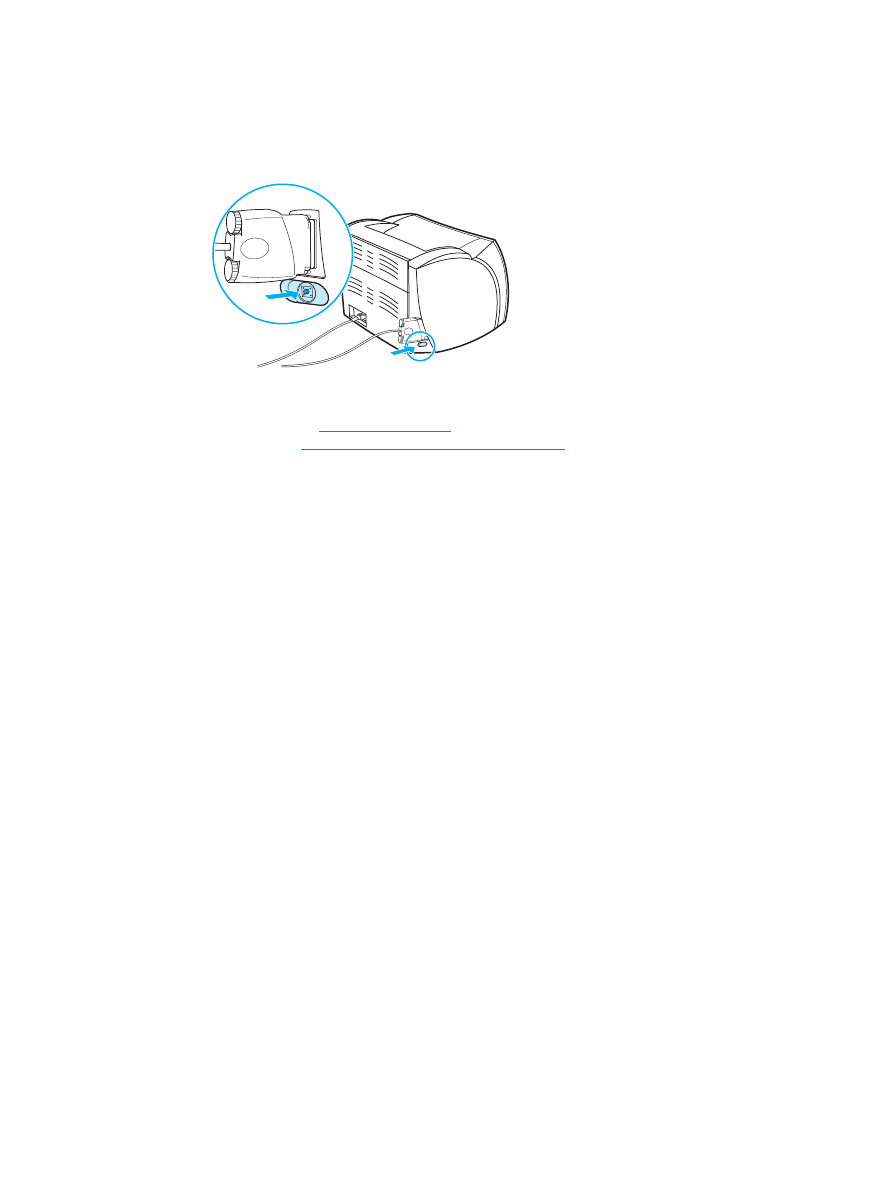
58 Chapter 6 Troubleshooting the printer
ENWW