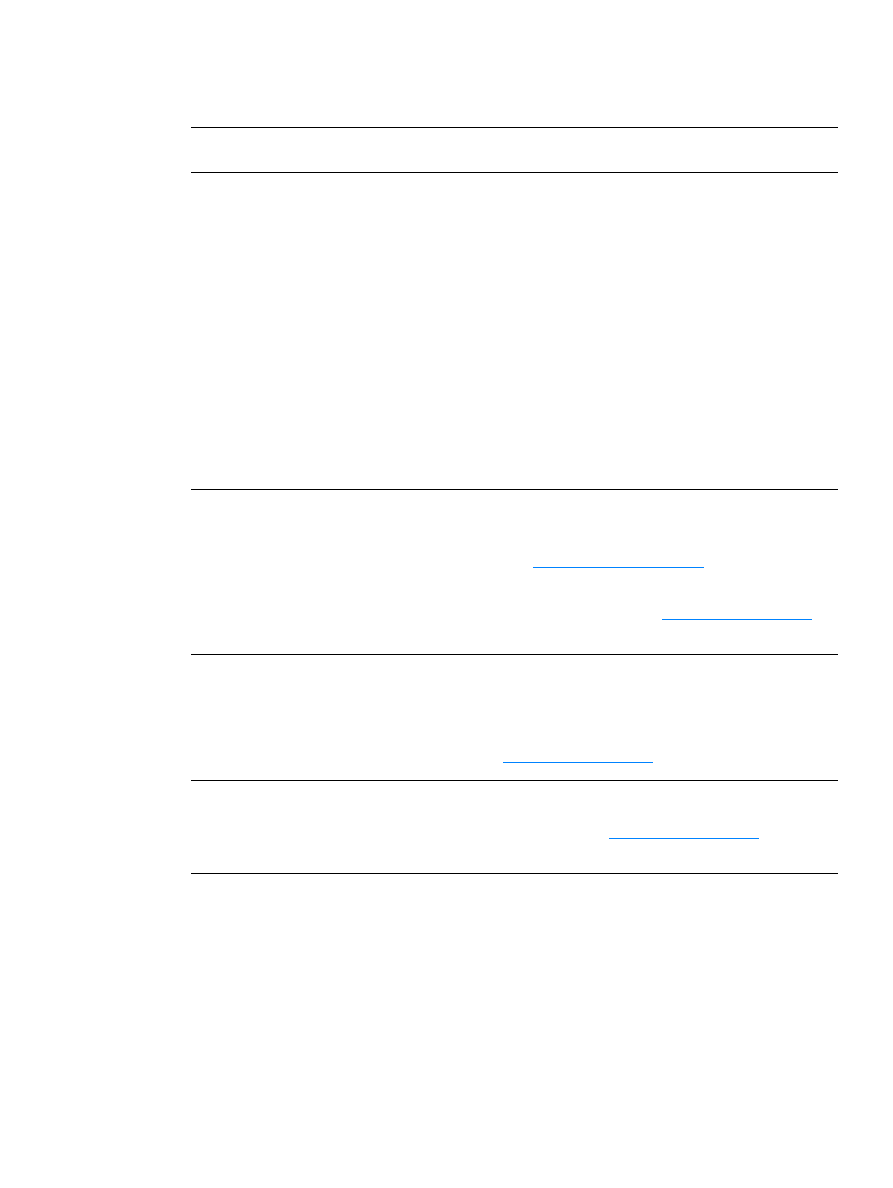
Printed page is different than what appeared on screen
Printed page problems
Problem
Solution
Garbled, incorrect, or incomplete text The USB cable might be loose or defective. Try the following:
●
Try printing a job that you know works.
●
If possible, attach the USB cable and printer to another computer,
and try printing a job that you know works.
●
Unplug the power cord, disconnect the USB cable at both ends,
reconnect the USB cable at both ends, and plug the power cord
back in.
CAUTION
Before you connect the cable to the printer, always unplug the printer.
Otherwise, the printer might be damaged.
The wrong printer driver might have been selected when the software
was installed. Make sure that the HP LaserJet 1000 is selected in the
printer properties.
There might be a problem with your software application. Try printing
from another software application.
Missing graphics or text,
or blank pages
●
Make sure that your file does not contain blank pages.
●
The sealing tape might still be in the toner cartridge. Remove the
toner cartridge, and pull out the sealing tape. Reinstall the toner
cartridge. See
Changing the toner cartridge
for instructions.
●
The graphic settings in the printer properties might not be correct
for the type of job that you are printing. Try a different graphic
setting in the printer properties. See
Printer properties (driver)
for
more information.
Page format is different than on
another printer
If you used an older or different printer driver (printer software) to
create the document or the printer properties settings in the software
are different, the page format might change when you try to print
using your new printer driver or settings. To help eliminate this
problem, change the resolution, media size, font settings, and other
settings. See
Printer properties (driver)
for more information.
Graphics quality
The graphic settings might be unsuitable for your print job. Check the
graphic settings, such as resolution, in the printer properties and
adjust them as necessary. See
Printer properties (driver)
for more
information.
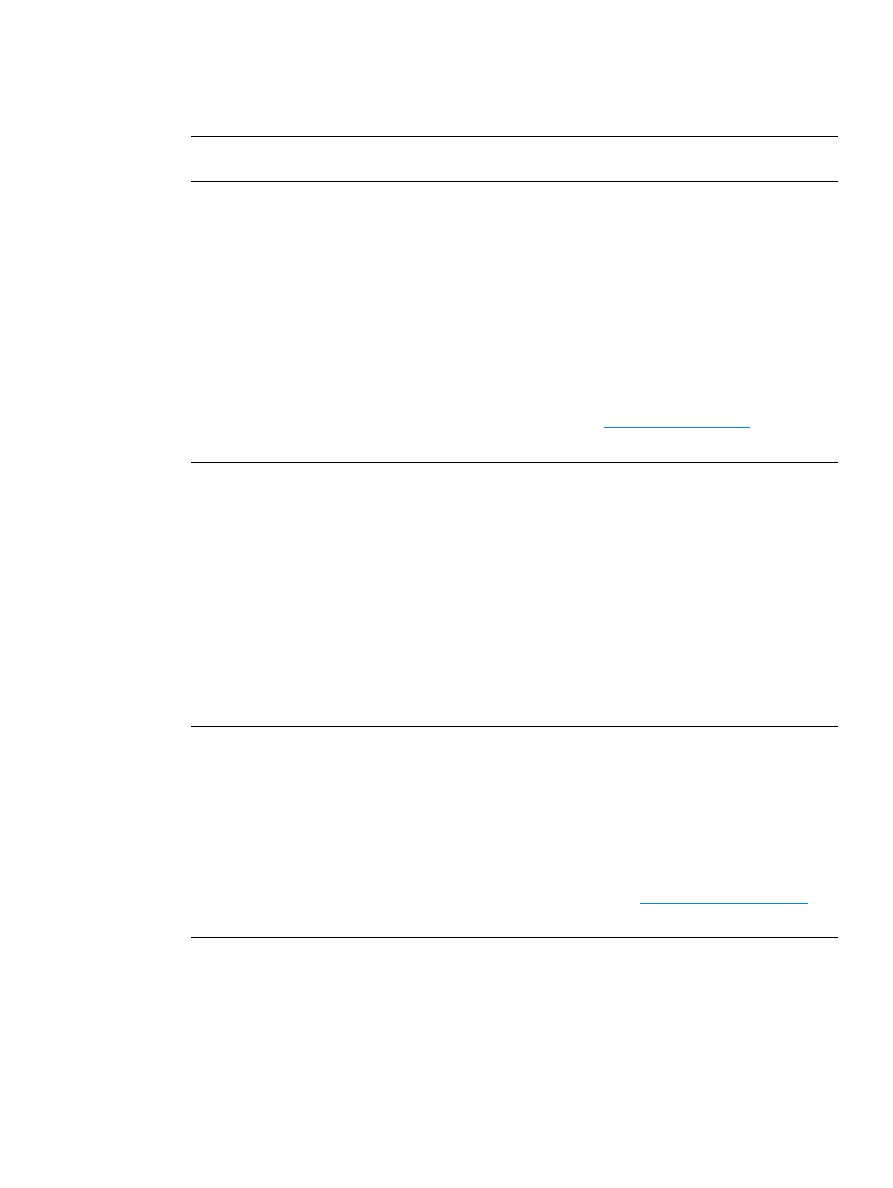
44 Chapter 6 Troubleshooting the printer
ENWW