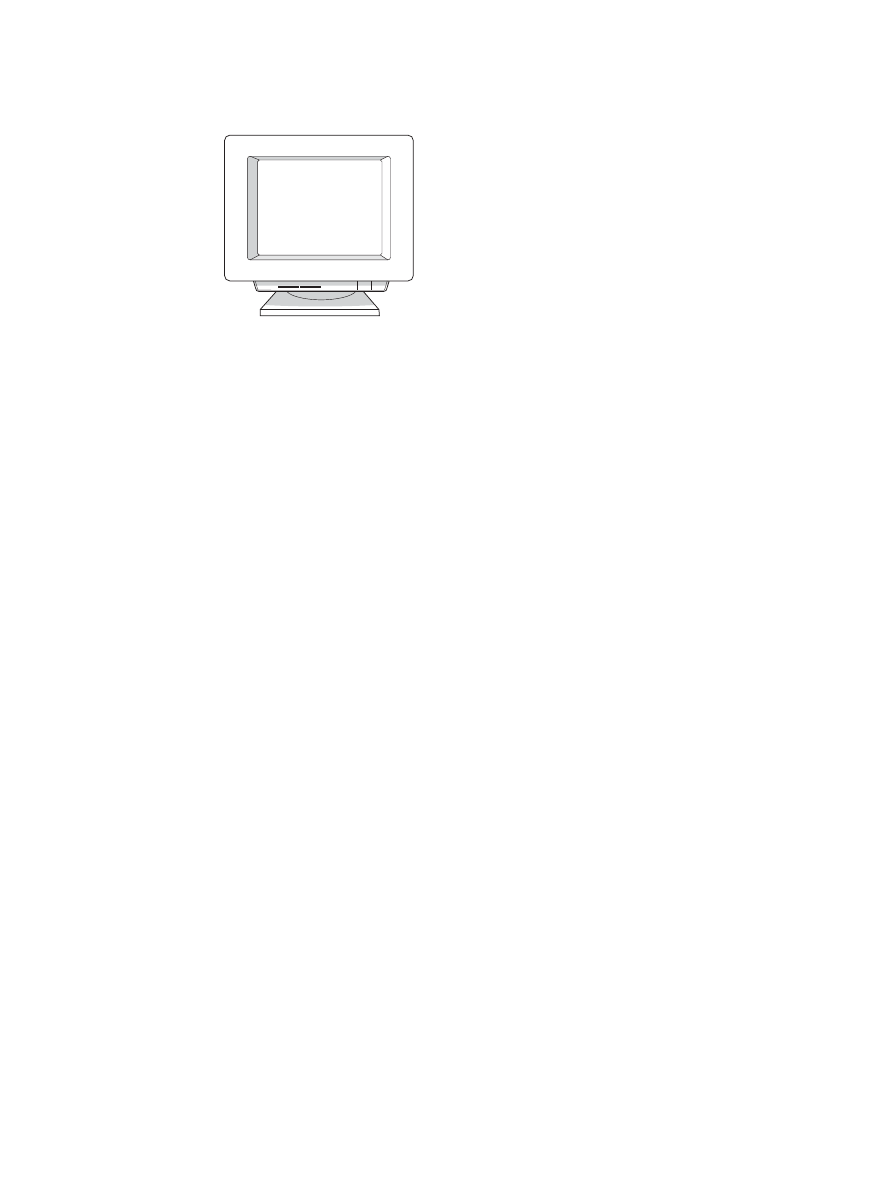
Installing a shared printer on Windows 98 and Millennium
1
Quit all programs.
2
From the Windows system tray, click
Start
, select
Settings
, and click
Printers
.
3
Double-click the
Add Printer
icon.
4
In the Add Printer Wizard, click
Next
.
5
Select
Network printer
, and click
Next
.
6
Type the network share name in
Network path or queue name
(for example,
\\computer_name\printer_share_name), and click
Next
.
7
Click
Have Disk
.
8
Click
Browse
.
9
In the Open dialog, select the CD-ROM drive, select the appropriate .inf file, and click
OK
.
10
Select the HP LaserJet 1000 printer driver from the list, and click
Next
.
11
If you want to change the default printer name, type the new name in
Printer name
.
12
Click
Next
.
13
Select
Yes
, and click
Finish
. A test page prints verifying that the printer is set up properly.
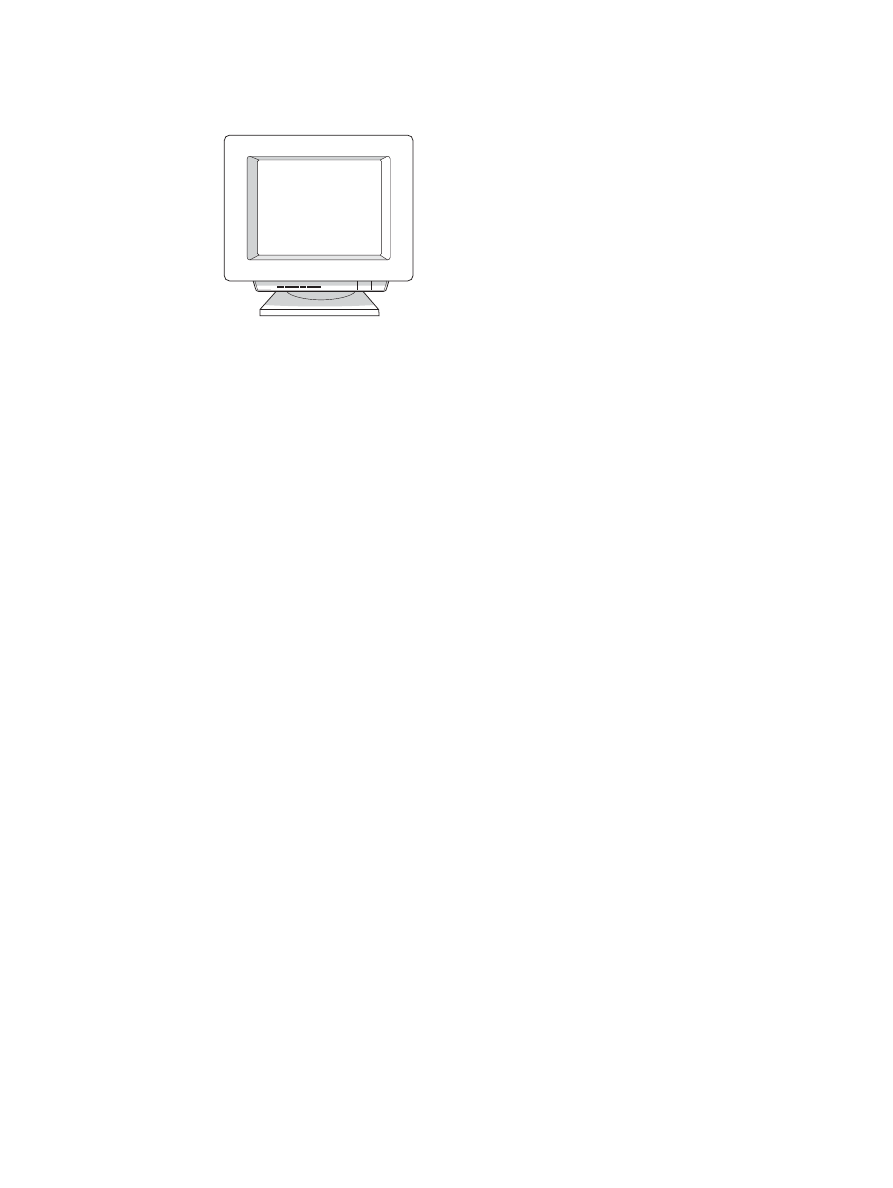
ENWW
Installing a shared printer on Windows 2000 95