
Paper
For best results, use conventional 20 lb (75 g/m
2
) paper. Make sure that the paper is of good
quality and free of cuts, nicks, tears, spots, loose particles, dust, wrinkles, voids, and curled or
bent edges.
If you are unsure about what type of paper you are loading (such as bond or recycled), check the
label on the package of paper.
Some paper causes print quality problems, jamming, or damage to the printer.
Note
Do not use letterhead that is printed with low-temperature inks, such as those used in some types of
thermography.
Do not use raised letterhead.
The printer uses heat and pressure to fuse toner to the paper. Make sure that any colored paper or
preprinted forms use inks that are compatible with the printer temperature (200° C or 392° F for 0.1
second).
Paper usage
Symptom
Problem with paper
Solution
Poor print quality or toner
adhesion.
Problems with feeding.
Too moist, too rough, too smooth,
or embossed.
Faulty paper lot.
Try another kind of paper: between
100-250 Sheffield and 4 to 6%
moisture content.
Dropouts, jamming, or curling.
Stored improperly.
Store paper flat in its
moisture-proof wrapping.
Increased gray background
shading.
Might be too heavy.
Use a lighter weight paper.
Excessive curling.
Problems with feeding.
Too moist, wrong grain direction, or
short-grain construction.
Use long-grain paper.
Print using the straight-through
output path.
Jamming or damage to the printer. Cutouts or perforations.
Do not use paper with cutouts or
perforations.
Problems with feeding.
Ragged edges.
Use good quality paper.
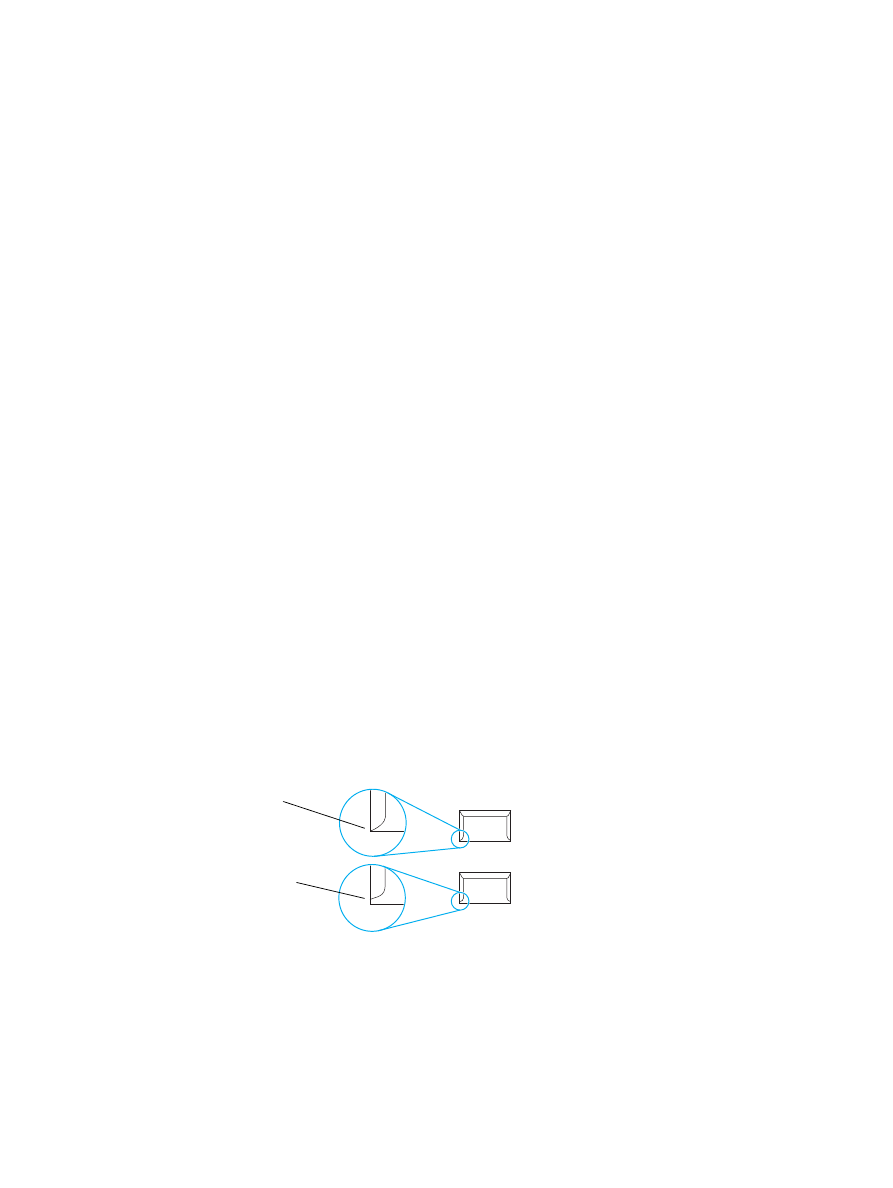
82 Appendix B Media specifications
ENWW