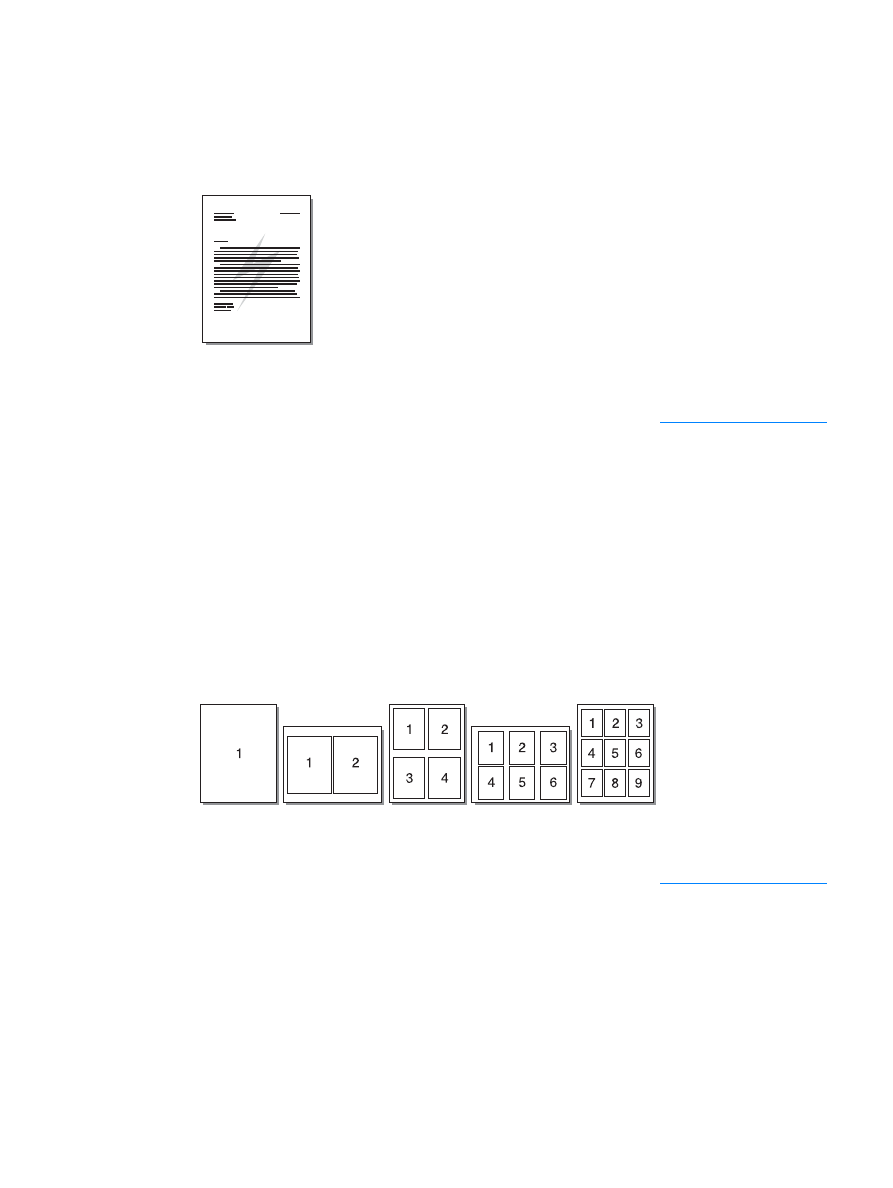
Printing multiple pages on a single sheet of media (N-up printing)
You can select the number of pages that you want to print on a single sheet of media. If you
choose to print more than one page per sheet, the pages appear smaller and are arranged on
the sheet in the order that they would otherwise be printed. You can specify up to 9 pages per
sheet of media.
To access the multiple pages per sheet feature
1
From your software application, access the printer properties. See
Printer properties (driver)
for instructions.
2
Click the
Finishing
tab.
3
Specify the number of pages per sheet in the
Pages per Sheet
box.
4
To print borders around each page, select
Print Page Borders
.
5
To specify the order that you want the pages printed on the page, select the appropriate
option from the
Page Order
drop-down list.
6
Click
OK
.
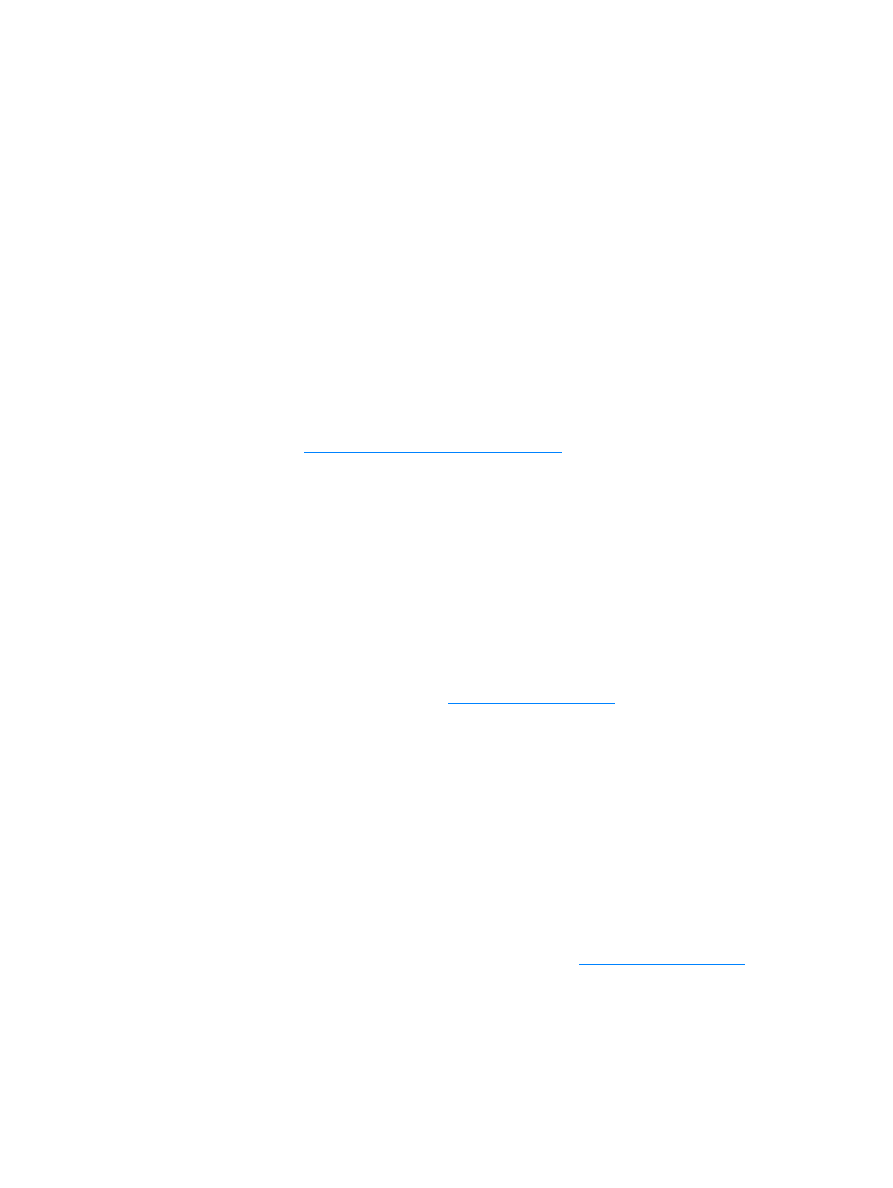
ENWW
Canceling a print job 31