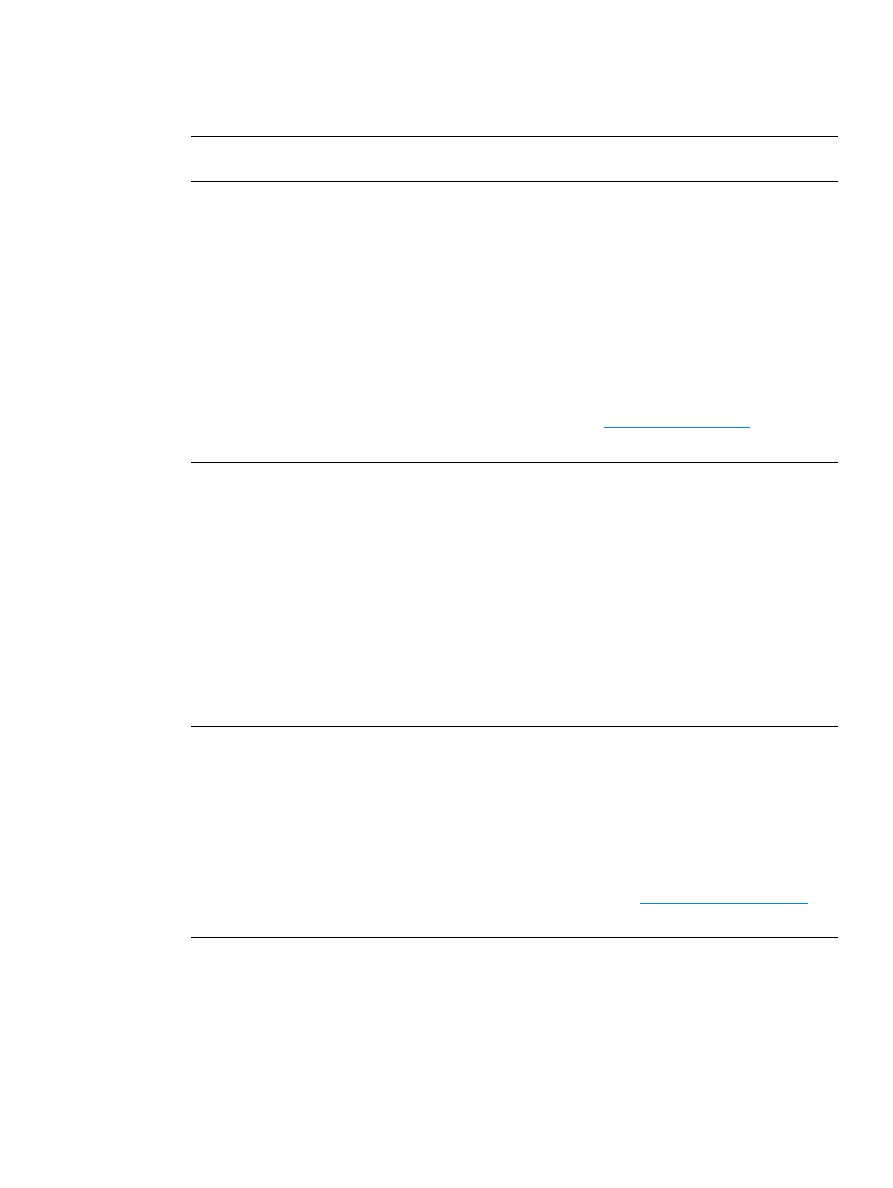
Printer software problems
Printer software problems
Problem
Solution
A printer driver for the HP LaserJet
1000 printer is not visible in the
Printer
folder.
●
Reinstall the printer software. In the Windows system tray, click
Start
, select
Programs
, and select
HP LaserJet 1000
, and
click
Uninstall
. Unplug the power cord from the printer. Install
the printer software from the CD-ROM. Plug the power cord
back into the printer.
Note
Close any applications that are running. To close an application
that has an icon in the system tray, right-click the icon and
select
Close
or
Disable
.
●
Try plugging the USB cable into a different USB port on the PC.
●
If you are trying to print to a shared printer, in the Windows
system tray, click
Start
, select
Settings
, and select
Printers
.
Double-click the
Add Printer
icon. Follow the instructions in the
Add Printer Wizard. See
Installing shared printers
for more
information.
An error message was displayed
during the software installation
●
Reinstall the printer software. In the Windows system tray, click
Start
, select
Programs
, and select
HP LaserJet 1000
, and
click
Uninstall
. Unplug the power cord from the printer. Install
the printer software from the CD-ROM. Plug the power cord
back into the printer.
Note
Close any applications that are running. To close an application
that has an icon in the system tray, right-click the icon and
select
Close
or
Disable
.
●
Check the amount of free space on the drive where you are
installing the printer software. If necessary, free up as much
space as you can, and reinstall the printer software.
●
If necessary, run the Disk Defragmenter, and reinstall the printer
software.
The printer is in Ready mode, but
nothing prints
●
Reinstall the printer software. In the Windows system tray, click
Start
, select
Programs
, and select
HP LaserJet 1000
, and
click
Uninstall
. Unplug the power cord from the printer. Install
the printer software from the CD-ROM. Plug the power cord
back into the printer.
Note
Close any applications that are running. To close an application
that has an icon in the system tray, right-click the icon and
select
Close
or
Disable
.
●
Print an engine test page. See
Printing an engine test page
for
instructions.
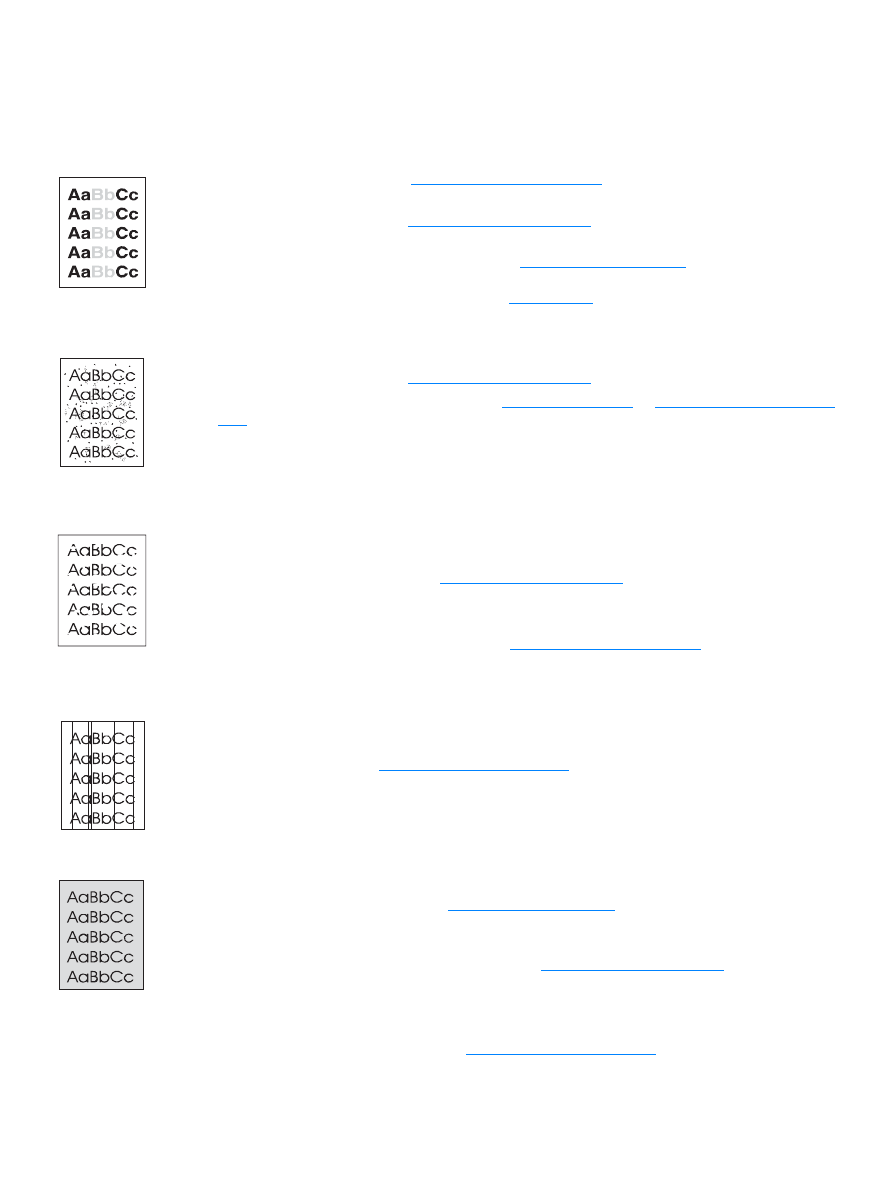
ENWW
Improving print quality 45